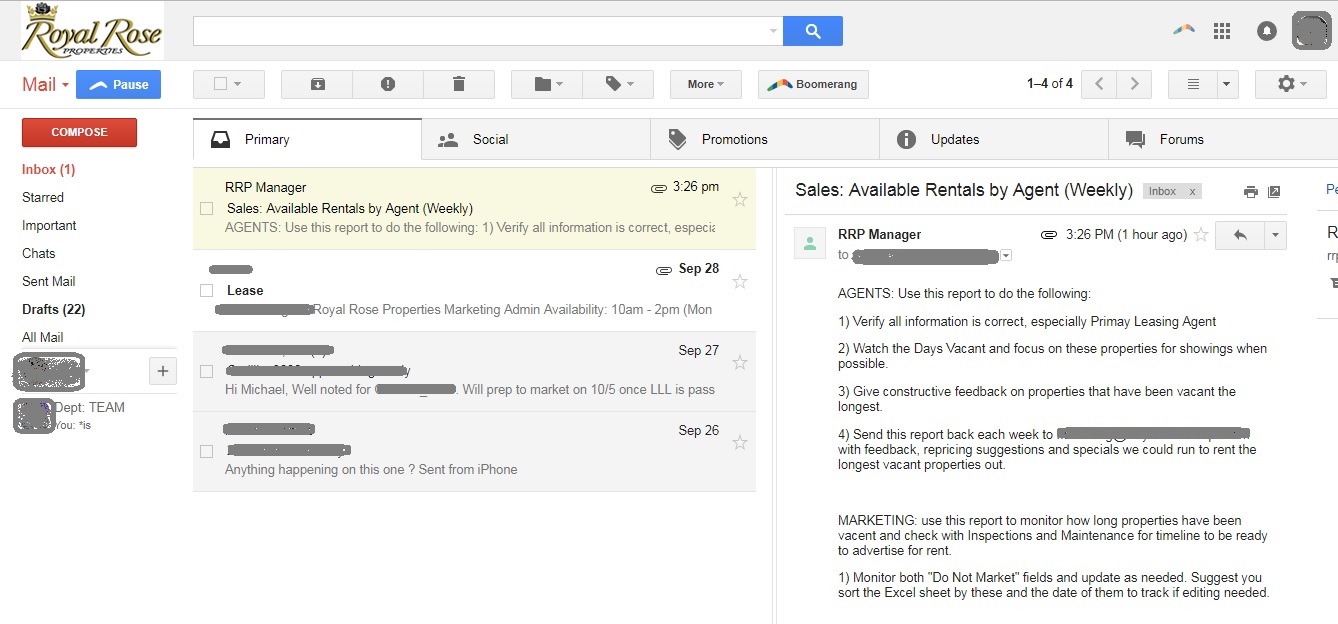Under the Hood, Part III: Property and Time Management
Do you know what happens to an engine when the timing is off?

The last two weeks, we’ve talked a little about some of the background processes that are invisible to our clients, but keep us on the top of our game. We’re doing that again today, but a little differently. This time, we’re talking about how Royal Rose Properties staff keep themselves organized and on-task using a few different tools and a few clever hacks.
The View from 10,000 Feet
RRP arranges its tools on the cloud, so no matter what device we’re logging in from, we can access everything we need on a web browser. Propertyware, Gmail, Google Calendar, and Dropbox are our bread and butter, and we also keep our staff aware of how to use online tools for document, PDF, and picture editing, though we generally encourage them to use more powerful tools when they’re available. The only completely off-web-browser processes we use are Skype and RingCentral, neither of which have passable in-browser alternatives — but both have apps that work fine on smartphones, so we have backups that way, too.
Calendar Cleverness
The ‘broad strokes’ tool RRP uses to keep things happening on time is the standard-issue Google Calendar. Each time one of us has a situation where they can’t follow up on an issue right away, they open their Department calendar and create an entry “reminder” that followup is needed. Depending on the priority they might set an email reminder or a pop-up reminder or both. We only use popups though, for immediate reminders that require one to stop what they’re doing and address the task – such as a reminder to call someone at a specific time. Otherwise, the email reminder is preferred as it sits in one’s inbox until addressed.
Here’s the clever bit:
When the time to follow up on that item arrives, whoever in the department handles it and determines it’s not done completely, they grab the item with their mouse and drag it to whenever they next need to re-follow-up on that item — whether it’s an hour or a month into the future. As long as this process is followed, there’s never an excuse to miss an action item.
Email Emanagement
RRP uses Gmail, but we have a variety of tricks that we use to bend it to our will. First, we require our people to use the Panels mode that shows you both your list of emails and the currently-selected email at the same time. This is a crucial tool for prioritizing email, which we do according to the four-square system:
This system asks whether an email is time-sensitive (“urgent”), and whether it is an issue that will stop the forward progress of a property through the management cycle if ignored (“important”). Emails are treated according to those two attributes.
- Both Urgent and Important: Reply Immediately.
- Urgent but Not Important: Delegate or Delay until after the prioritization process is complete. If there’s no one to delegate to and there are other urgent and important tasks to do after prioritization, schedule a bulk reminder to deal with all the urgent emails after those tasks are complete.
- Important but Not Urgent: Schedule a Reminder. Put it on your Calendar to be addressed closer to the deadline. (Keeping in mind that many tasks that require lots of back-and-forth are effectively urgent even if they’re not actually close to the deadline, because you need to leave time for all of the back-and-forth.) These can be individual reminders by email, but we find it’s very effective to have a single “things that are about to become urgent” calendar heading that lists issues and events to be dealt with that day in a single event.
- Neither Important nor Urgent: Label as “Low Priority.” Deal with it when you’re not busy with more important tasks.
In addition, we use the Tabs option within Gmail and a variety of Filters to organize our email even further. The Tabs names are unfortunately not customizable they’re still in Beta), but each department has their own set of filters that they use to sort email, and we all just kind of ignore the tab names. In the Marketing Department, for example, we know that “Promotions” means ‘automated email you almost never have to pay attention to but should store for a few months in case of emergency’, and “Social” means ’email about ‘meta-work’ issues like who’s on vacation or who’s in charge of running next Friday’s meeting.’
And while not every Department heavily uses Labels in addition to Tabs, some do. To use our own system as an example again, the Marketing Team Leader has Filters set to mark every email from one of our owners with the “Owner” label, every email from one of the other Team Leaders or the boss man as “Core”, and because you can stack labels, he has labels for each website that sends him things (i.e. “Craigslist,” “Zillow,” and so on) as well as labels that break those same emails down into “noreply,” “reports,” “helpdesk,” and more.
Dealing with Dropbox
Dropbox is an amazing tool, but it’s not without its drawbacks. We had to develop a unique system of organization to keep our Dropbox folders straight. So originally, we divvied everything up into a few broad categories:
- Our “everything related to each property” area, which every department accesses regularly to harvest or deposit information about each property, but isn’t a place where things are ever “in process,” and information about the work being done is never kept here.
- Our “everything related to each department” area, each of which is only accessed by a single department and has all of that department’s stuff, organized according to that department’s workflow. This is where all of the workflow tracking, “in process” documents, and similar stuff is kept, where it won’t clutter up the view of the other departments.
- Our “vendor uploads” area, where we allow our various contractors to upload pictures and videos of work they’ve done, our inspectors and agents to upload pictures of problems that need solving, and so on.
The biggest issue we deal with is that as we’ve grown, we’ve started realizing the value of taking more and more videos and pictures of properties — and every megabyte we upload takes up that megabyte on every desktop and laptop of every employee. Or rather, it did until we discovered the art of selective synchronization.
Dropbox allows a team to decide which subfolders to sync, and it turns out that only the Inspections, Maintenance, and Marketing departments actually use huge amounts of pictures and video. So we started by having each department only sync their own departmental folder to their individual machines.
This works out nicely, because everyone can still use Dropbox.com to navigate, retrieve files from, and save files to the folders that they’re not syncing — so it’s not difficult to keep the “property info” section updated, and dealing with your own department’s information is just as straightforward as dealing with any other file on your computer thanks to the magic of Dropbox.
It’s impossible to keep everything organized all the time — and in fact there are strong arguments that it’s a bad idea to try. But by carefully customizing the tools at our disposal, Royal Rose Properties stays on top of an incredibly vast and unruly pile of information and tasks and mostly keeps it all together in a way we never could if we used them as they came.